I have an Amazon Fire TV stick, and now I would like to watch American Netflix on my Fire TV Stick. But, how can I do so if I live outside the United States? Is there a way to access American Netflix on an Amazon Fire TV or an Amazon Fire TV Stick outside the USA?

The Fire TV Stick is a very convenient tool if you want to stream content online on your TV. I have one myself, and I frequently use it. Lots of people compare the Amazon Fire TV Stick to the Google Chromecast, and the question is which is the best of them. I cannot give an answer to that, but I do like the fact that the Amazon Fire TV Stick has its own controller, giving you the TV feeling much more than you get it using your phone together with your TV as you use a Chromecast. And to be honest, it is much easier to access American Netflix on an Amazon Fire TV Stick than it is on a Google Chromecast, so you should be very happy about that.
How to watch American Netflix on Amazon Fire TV Stick
The instructions I give you here will work just as well on normal Amazon Fire TVs, meaning that they are valid for both the Fire TV and the Fire TV Stick. The way to do it is the same on both systems.
The first thing you need to stream US Netflix on your Amazon Fire TV
The first thing you need to stream US Netflix on your Amazon Fire TV abroad is a subscription to the VPN services of NordVPN. This might be the best VPN provider out there if you want to get access to other Netflix regions, meaning that they will help you access American Netflix, but also will let you stream content on Netflix in Canada, in England, in the Netherlands, in Japan, and in some more countries.
If you click the link above, you will be taken to the NordVPN website. There you can sign up for one of their packages, and you should notice that you get it extremely cheap if you sign up for one year or more. It is also nice to know that NordVPN has a 30-day full refund policy, meaning that you and your money is safe, as you can simply ask for a refund if you don’t feel satisfied with the service.
After signing up, you can give it a try on your laptop or your phone first, or go directly to your Amazon Fire TV Stick and get started there. This is what you will need to do!
Watch American Netflix on your Fire TV Stick with NordVPN
- Open the Fire TV and search for the NordVPN application.
- Download the application from the app store.
- Open the application and log in with your NordVPN credentials.
- Connect to a VPN server in the United States.
- Go back to the main menu and open the Netflix application.
- You can now stream American Netflix on your Amazon Fire TV Stick.
It wasn’t that hard, was it? You can later connect to servers in Canada, England and in the Netherlands to get access to those Netflix regions.
In the same way you can use NordVPN on your laptop, on your phone and on your tablet to stream Netflix. And do you know what is cool? You can use NordVPN at six different devices at the same time. So, while you stream American Netflix on your Amazon Fire TV, you can actually use NordVPN on your computer as well to secure your Internet connection and to stream content on BBC in England, while you share your credentials with a friend in China who want to bypass the great firewall of China in order to freely access and use popular social media sites such as Twitter, Facebook and YouTube.
You get the point, don’t you?
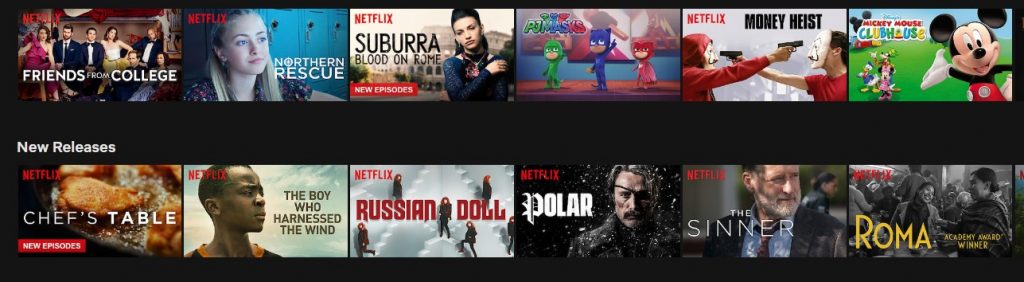
What makes NordVPN the best VPN provider for Amazon Fire TV Stick and Netflix streaming?
You might wonder why I recommend NordVPN instead of all the other VPN providers on the market. Well, it is quite easy to explain. NordVPN will totally keep you safe from the proxy and unblocker error messages, as they always make sure that you use a server working with Netflix as you connect to one of their VPN servers. If you use other VPN providers, you might have to try several servers to find one that is actually working, and that is both time demanding and frustrating. But, with NordVPN there is no delay – simply connect to a server in the USA, and you can for sure stream all your favorite content on American Netflix on your Fire TV Stick at once… without any proxy and unblocker error message or other annoying stuff.
Are you happy about this, or what? I for sure am, and I almost feel like turning on my TV with my Amazon Fire TV Stick to stream some great content on American Netflix right away.
You can also use NordVPN to stream content on CBS All Access, Hulu, Amazon Prime, and similar services in the USA on your Amazon Fire TV Stick, making this the ideal VPN provider for those who want access to all their favorite content on their Fire TV abroad.
NordVPN also has several cool functions besides the ability to unblock Netflix and other streaming services abroad. If security is of the essence, you can use their Double-VPN connections, meaning that it gets even harder to track down your online movements as you use their services.
NordVPN has applications available for all the important and frequently used devices out there, including Windows, iOS systems, Android systems, Linux, Amazon Fire TV, and they also have browser extensions available for Mozilla Firefox and Google Chrome. They also support functions such as a kill-switch that will stop all your Internet connection if the VPN connection drops (very important if you use a open and unsecure public WiFi network), and they have their so-called CyberSec function which will keep you safe from suspicious websites, will hinder ads from showing up, and also do its uttermost to keep malware far away from you and your devices.
What are you waiting for? Stream American Netflix on your Amazon Fire TV today!
It is easy and it is delightful. You can enjoy all the fantastic content on American Netflix in a few minutes from now. But, what’s new on American Netflix? Check this article to see what has been added to Netflix in the USA in the last couple of weeks!
If you have any comments or questions about how you can use NordVPN on your Amazon Fire TV stick, or how to stream US Netflix and other Netflix regions on your Fire TV, write a comment and I will do my best to answer!