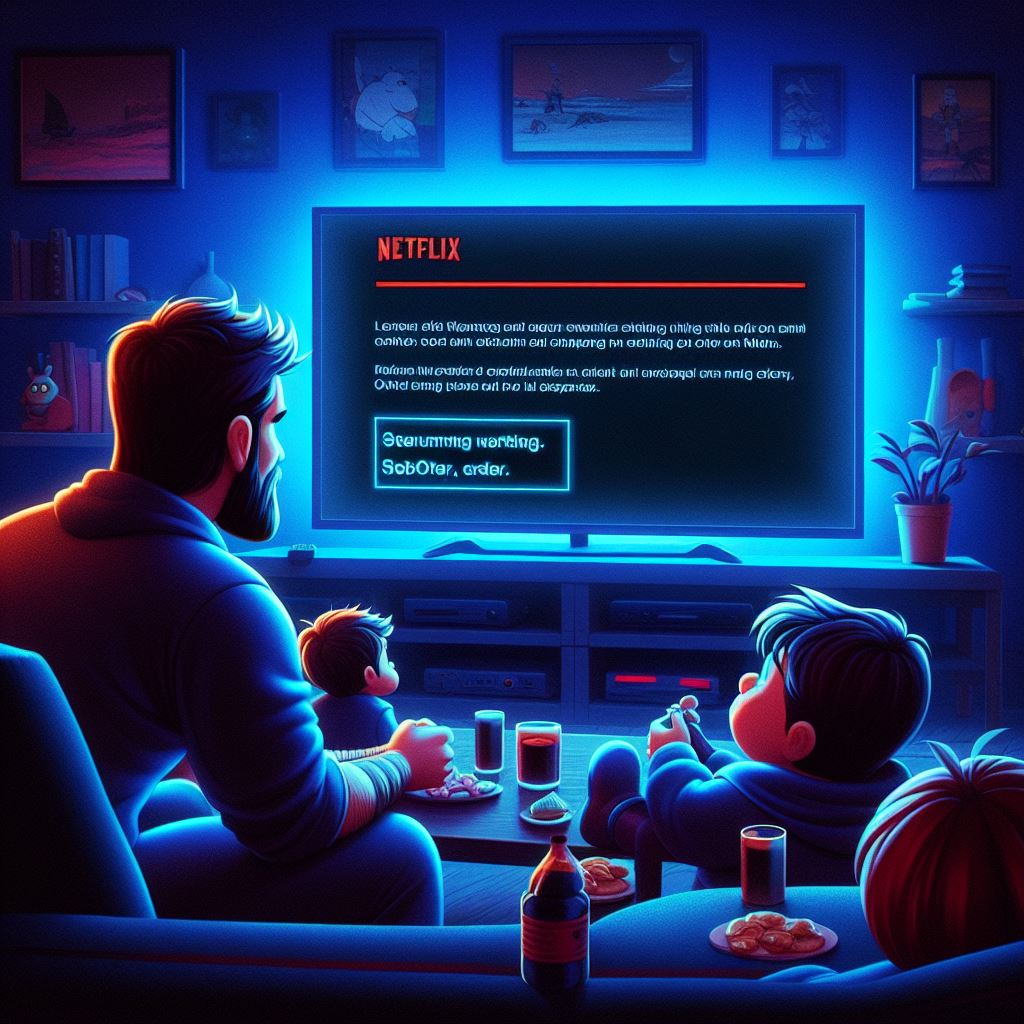In the digital age of streaming, where entertainment is just a click away, few things are more frustrating than encountering error messages when you only want to unwind with your favorite show. Picture this: you’ve settled in after a long day, popcorn in hand, ready to dive into the latest binge-worthy series, only to be met with a mysterious code flashing on your screen. For subscribers of the ubiquitous streaming giant Netflix, this scenario is all too familiar.
Despite the allure of Netflix’s vast library and seamless user experience, the occasional appearance of error messages can quickly sour the streaming experience. After all, you’ve paid your subscription fee, eagerly anticipating countless hours of uninterrupted entertainment, only to find yourself stymied by cryptic UI-800-3 or NW-2-5 notifications.
What can you do about the UI-800-3 and the NW-2-5 error messages?
Let us take a look at what the error messages are about and how you can fix them?
Let us start with the UI-800-3 error message first.
The Netflix error code UI-800-3 typically indicates a problem with the data stored on your device that needs to be refreshed or an issue with the Netflix app itself. Here are some steps you can try to fix it:
- Restart Your Device: Sometimes, simply restarting your device can resolve this issue. Turn off your device completely, wait for a few seconds, and then turn it back on.
- Sign Out and Sign In Again: Sign out of your Netflix account and then sign back in. This can refresh your account information and resolve the issue.
- Clear Netflix App Data or Cache:
- For Smart TVs: Go to the settings menu and find the option to clear cache or data for the Netflix app.
- For Streaming Devices (like Roku, Amazon Fire Stick, etc.): Go to the settings menu, select the Netflix app, and then clear the cache or data.
- For Gaming Consoles: You may need to uninstall and then reinstall the Netflix app.
- Check for System Updates: Ensure that your device’s operating system is up to date. Sometimes, outdated system software can cause compatibility issues with streaming services like Netflix.
- Update the Netflix App: Make sure you are using the latest version of the Netflix app. If an update is available, download and install it from the respective app store.
- Check Your Internet Connection: Poor internet connection or network issues can also cause this error. Make sure your device is connected to a stable and reliable internet connection.
- Contact Netflix Support: If none of the above solutions work, you may need to contact Netflix customer support. They can provide further assistance and troubleshoot the issue with you.
These steps should help you resolve the Netflix error code UI-800-3 and get back to enjoying your favorite shows and movies.
What to do about error message NW-2-5 on Netflix?
The Netflix error code NW-2-5 typically indicates a network connectivity issue that is preventing your device from accessing the Netflix service. Here’s how you can solve it:
- Check Your Internet Connection: Ensure that your device is connected to the internet and that the connection is stable. You can try accessing other websites or streaming services to confirm that your internet connection is working properly.
- Restart Your Device: Sometimes, simply restarting your device can resolve temporary network issues. Turn off your device, wait for a few seconds, and then turn it back on.
- Restart Your Home Network: If restarting your device doesn’t solve the problem, try restarting your home network equipment, including your modem and router. Unplug them from power, wait for about 30 seconds, and then plug them back in. Allow a few minutes for your network equipment to fully restart.
- Check for Network Interference: Make sure there are no physical obstructions or electromagnetic interference that could be affecting your Wi-Fi signal. Move your device closer to your router or try connecting it directly with an Ethernet cable if possible.
- Update Network Settings: If you’re using a VPN or proxy server, try disabling it as it may interfere with your connection to Netflix. Additionally, ensure that your network settings are configured correctly and that your device’s firmware is up to date.
- Contact Your Internet Service Provider (ISP): If you’ve tried the above steps and are still experiencing the NW-2-5 error, there may be an issue with your internet service. Contact your ISP for further assistance, as they may be able to troubleshoot any network issues on their end.
By following these steps, you should be able to resolve the Netflix NW-2-5 error and resume streaming your favorite shows and movies without interruption.
I hope my instructions above will help you stream Netflix without any error messages. There are lots of other error messages as well that can ruin your streaming experience, and if you use a VPN, your chances of getting errors increase a lot. Would you like to learn more about which VPN to use and how to avoid error messages while using them? You will find lots of information at https://fromabroad.org/netflix/.