If you are abroad and have your Xbox, Playstation or Wii in your suitcase brought with you so that you can watch US Netflix from your current location, then you will be sad as it does not work in the first place, and then you will soon become happy as you find out how to make it work anyway! Keep on reading to find out how to watch US Netflix on Xbox, Playstation and Wii from abroad.
The core of the problem is that you will automatically gain access to Netflix in the nation in which you are currently in. That means that if you are in Russia you will gain access to whatever Russian Netflix has to offer and if you are in Spain you will get access to whatever Spanish Netflix has to offer. So, what can you do if you want to get access to US Netflix on your Playstation in Germany? Or maybe if you want to get access to German Netflix in the US? The question is simply how to change your Netflix region on your gaming console.
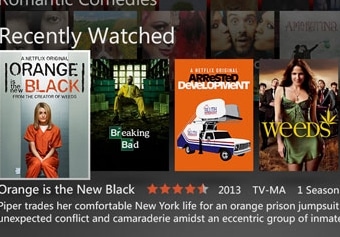
Watch US Netflix on Xbox, PS and Wii from abroad
To be able to watch your Netflix account on Wii, PS or Xbox you need to make your online movements look as if they take place in the nation of your Netflix account. This can be done using a VPN, a connection that will connect you to a server in the nation of your account, which will give you an IP address in that nation, and once you have that, you will be able to watch Netflix on your gaming device again. You can also use a SmartDNS provider that will fool websites using the DNS servers provided by your provider, which will make it look as if you are in the country you want to be virtually in. Using a SmartDNS is by far the easiest when you want to change your Netflix region over a longer period of time because you only need to set it up once, and then it will work for a long time.
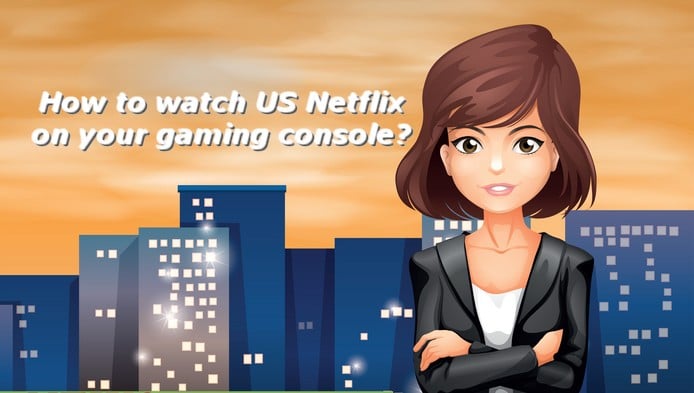
Watch US Netflix on your gaming console abroad with DNS
I have written lots of articles before about so called Netflix DNS and here I will tell you more specifically how to watch US Netflix on Playstation, US Netflix on Xbox or any sort of Netflix region on your gaming console. First of all you will need to sign up for Unlocator free trial (seven day free trial and no payment info needed). If you want to continue using it after seven days the price is 5USD a month or 50USD a year.
Now that you have this set and done it is time to setup Unlocator on your actual gaming device to be able to watch US Netflix abroad.
Watch US Netflix on Playstation
Write down the two DNS servers provided to you by Unlocator in their control panel. Once this is done start your Playstation. This is what you need to do there.
- Go to: Settings – Network Settings
- Select: Internet Connection Settings
- You will then probably loose your Internet connection
- Pick Custom.
- Just go ahead and when you come to DNS select Custom.
- When entering DNS settings type in the DNS servers provided to you by Unlocator.
- After adding them just keep going until setup is finished.
- In the end visit the Unlocator control panel and setup in which Netflix region you want to watch Netflix on your Playstation.
Watch US Netflix on Xbox
Once again you will need to have your Unlocator DNS servers noticed somewhere and then it is time to start your Xbox where you are to make it ready for watching US Netflix or some other Netflix region. This is how to change Netflix region on your Xbox.
- Start the Xbox and select: My Xbox
- Now you choose: System Settings.
- Followed by: Network Settings
- Select your WiFi connection (or wired Network if you use a cable)
- Select: Configure Network
- Go for: DNS settings (can be found in the Basic tab).
- Go for: manual.
- This is the time to manually type in the DNS servers provided to you by Unlocator. Once you have it done you are finished setting up your Xbox for US Netflix overseas.
- Press Done!
- Make sure to select in the Unlocator control panel what Netflix region you want to watch and enjoy!
Enjoy watching Netflix on your Xbox and enjoy changing your Xbox Netflix region!
Watch US Netflix on Wii
The principles are exactly the same if you want to watch US Netflix on Wii overseas, in some other country which is not the United States. If you want to use UK Netflix on your Wii abroad then follow the same instructions, only setup the Netflix region you want to watch in the Unlocator panel.
- First you need to open: Wii Options
- Then you select: Wii Settings
- You will find and press: Internet
- Select: Connection Settings
- Open the connection in use, the one active.
- Then you need to: Change Settings
- Change the Auto Obtain DNS settings to NO
- Choose: Advanced Settings
- Add the Unlocator DNS servers (should be 185.37.37.37 and 185.37.39.39)
- Then you: Confirm
- Select: Save
- Then: OK
- The Wii will test your settings and once finished, restart your Wii.
Do not forget to setup which Netflix region you want to watch on your Wii in the control panel.
Change Netflix region on Wii U abroad
If you have a Wii U that you want to use for Netflix watching and want to change your region the setup process is almost identical with the way you set up your Wii for US Netflix. Here are the steps you need to follow.
- Pick: System Settings
- Click: Internet
- Click: Connect to Internet
- Pick: X and Connection List
- Then you select the Internet connection you are currently using.
- Click: Change Setting
- Look for DNS
- Click: Do not auto-obtain
- Add the DNS servers provided to you by Unlocator.
- Click Confirm
- Click Save
- Now you can restart your Wii U and setup your desired Netflix region in the Unlocator control panel.
A much worse way to watch Netflix on gaming console abroad
If you for some reason want to make life much more difficult and do not want to use the method mentioned above, then this can also be used, but I do not recommend it.
If you have a computer nearby with an Internet connection that can be used to fix the problem. For this solution PureVPN is the best and cheapest provider on the market ideal for you.Visit their website and sign up for their service. Download the PureVPN application to your computer and connect to a server in the nation of your Netflix account first. It is important that you need to either have two network cards available, or you need to connect your computer to your router using a cable (meaning that you have one network card not in use). The best solution is therefore to connect your computer to your router using a cable, and thus the network card remains unused.
- Once you have done this go to the Network Sharing Center in Windows.
- Choose create a new Connection / Network.
- Create a new Ad Hoc connection (between two computers).
- Give the network a name and use a good security protocol, and pick a good password.
- Continue on and you have just made your network.
If everything is working fine, you can now find this network on your gaming device (make sure that it is located quite close to your computer, because the signal from the network card is normally not the strongest). If your computer is connected to the Internet using PureVPN, your gaming device will use the same IP address, making you able to watch Netflix on Xbox, Wii and Playstation.
If the above method is not working then do not despair. There is another way of sharing your Internet connection and VPN subscription from Windows to nearby devices, like an Xbox, a Playstation and a Wii, and you can read more about it in another article I have written dealing with watching Amazon Instant Videos from abroad on a Kindle Fire tablet. Click the link and you can find out how to share your VPN connection using your Windows machine as a HotSpot, and thus devices connecting to that network will use the VPN connection, and again you will be able to watch Netflix on your Xbox, Wii or Playstation using the described method.